Inserting Links
Inserting links allows you to upload materials you have designed such as word documents, worksheets, power points, and spread sheets. Using the same steps, you are able to insert links that provide quick and easy access to another web-page with material you find useful for your students to explore that relates to topic of the buILder you are developing.
How to Insert Worksheets, Power Points, Spread Sheets, Etc.
- In the editor box type in the name of the document you wish to insert
- Highlight the document name you just typed in the editor
- Once the document name is highlighted, on the top row of the editor tools the link button
 will appear
will appear - Click on the

- This image will appear:
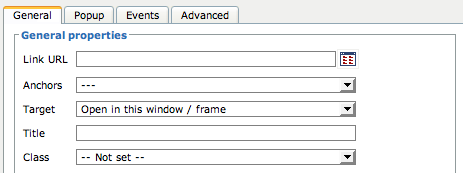
- In the Link URL box type click on the browse button

- Locate the document you wish to upload
- Double click on the document
- Once you have selected the document click

- At the bottom right hand corner of the page you are working on, click

- Once the page is saved, the link will appear
How to Insert Links
- In the editor box type in the web address you want included on your page
- Highlight the web address
- Once the address is highlighted, on the top row of the editor tools the link button
 will appear
will appear - Click on the

- This image will appear:
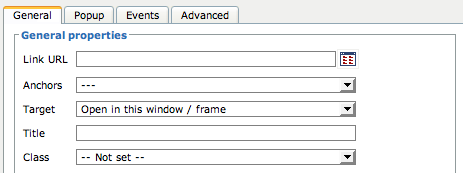
- In the Link URL box type the web address you wish to link
- Once you have typed in the web address click

- At the bottom right hand corner of the page you are working on, click

- Once the page is saved, the link will appear
How to Unlink a Site
- If you have inserted a link and decide you do not want it on your page follow these steps to unlink the site
- Simply highlight the link you no longer wish to use and click

- The site will no longer contain a link that will provide direct access to the site
- Note: The web address will still appear on the page
- If you wish to get rid of the link as well as the address, just delete the web address from your page
