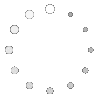 |
What is the Production Phase?
 The production phase refers to the time when you actually use your video camcorder to record your lesson and your debriefing segment. By this time, you have done your homework, in video terms. You have 1) created a pre-production plan , 2) acquired the necessary equipment including a digital camcorder and microphone, 3) enlisted the help of someone to videotape the lesson for you, and 4) have investigated whether or not you can videotape students' faces; if you can, you have acquired parental permission and, if not, you are prepared to videotape your lesson without showing faces. You have also made a copy of your plan for your videographer. With this much preparation, your production day should go much smoother than it would have without your good planning.
The production phase refers to the time when you actually use your video camcorder to record your lesson and your debriefing segment. By this time, you have done your homework, in video terms. You have 1) created a pre-production plan , 2) acquired the necessary equipment including a digital camcorder and microphone, 3) enlisted the help of someone to videotape the lesson for you, and 4) have investigated whether or not you can videotape students' faces; if you can, you have acquired parental permission and, if not, you are prepared to videotape your lesson without showing faces. You have also made a copy of your plan for your videographer. With this much preparation, your production day should go much smoother than it would have without your good planning.
 An important thing to remember about the actual production day is that things don't always go as planned. In fact, be flexible because you might even get more than you planned for! As in any teaching situation, take advantage of a teachable moment even if it is unexpected. You may end up with an even better video! Plus, do not get too stressed if things aren't going as well as you planned. This can also happen. Just reflect on what might have gone better and how during your debriefing segment.
An important thing to remember about the actual production day is that things don't always go as planned. In fact, be flexible because you might even get more than you planned for! As in any teaching situation, take advantage of a teachable moment even if it is unexpected. You may end up with an even better video! Plus, do not get too stressed if things aren't going as well as you planned. This can also happen. Just reflect on what might have gone better and how during your debriefing segment.


If you have written permission to show students' faces in your video, you will be able to frame shots from most any angle such as in the left video frame above. This video still frame was taken from a Consumer Reports lesson in which students compared information about various products including rollerblades, as depicted.
If your school district's policy is that no student can be identified in a video, you will have to be even more creative. However, you can still acquire interesting shots that help to give the overall "feel" of your lesson. For example, the frame to the right above shows a tight close-up (CU) from the same activity in the Consumer Reports lesson with the LMS and students examining the rollerblades. Your videographer could also include a Medium Close-up (MCU) of the LMS as she is talking with the students and this would cut nicely with the CU shot of the rollerblades. (Note: Keep the camera rolling while re-positioning the shot so that you don't miss any interesting audio. Later, during editing, an unnecessary camera movement can be edited out.)
Video Examples
 Here are a few of examples of videos to give you ideas for possible shots and framing. The editing and addition of narration and text was done by the S.O.S. video team. The first video runs about 4:30; it is the longest video and may take too long to load without a high-speed Internet connection. That is why we edit the videos down to an optimal length of about 2-3 minutes. The second video was assembled from simple still photos sent in by the classroom teacher with descriptions so that the S.O.S. editor could create a video with them, again adding narration and text. The third example represents a portion of the de-briefing segment. Notice the conversational approach used by the LMS and how she looks slightly off-camera as if in an interview.
Here are a few of examples of videos to give you ideas for possible shots and framing. The editing and addition of narration and text was done by the S.O.S. video team. The first video runs about 4:30; it is the longest video and may take too long to load without a high-speed Internet connection. That is why we edit the videos down to an optimal length of about 2-3 minutes. The second video was assembled from simple still photos sent in by the classroom teacher with descriptions so that the S.O.S. editor could create a video with them, again adding narration and text. The third example represents a portion of the de-briefing segment. Notice the conversational approach used by the LMS and how she looks slightly off-camera as if in an interview.
Identifying Your Video Tapes
It is always necessary to identify each videotape you use to make the post-production phase go more smoothly. It will be especially necessary if you choose to have the S.O.S. Media Department edit your video for you. So please clearly number and identify each tape on the outside in the order in which it was used during taping (for example, Tape #1 -- Lesson and Debriefing--Janet Jones). At the beginning of each tape, record a video slate which provides additional identifying information. We have developed a simple slate which you can print out, fill in, and use in your production. Simply click on the slate below for a full-size printable slate in PDF format. You will need Acrobat Reader for this file, if you don't already have it.
You have completed the Production section! You may now revisit Pre-Production , continue on to Section III -- Post-Production.
<-- BACK TO CREATING SUCCESSFUL VIDEOS